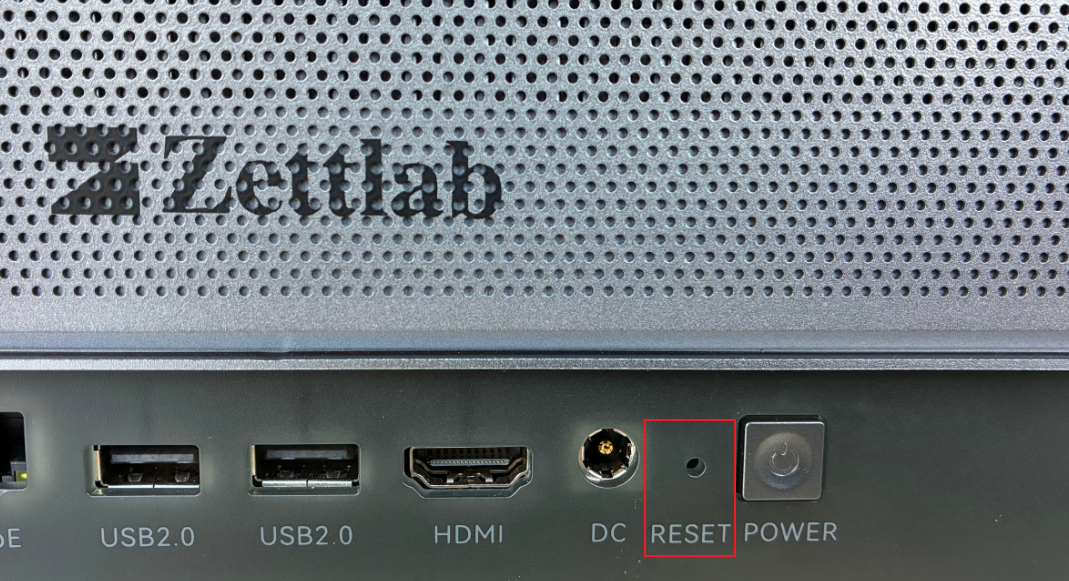Product and Packaging
Taking Zettlab D6 as an example below
Product
Front
- You can see 6 hard drive trays.

- Below the dust filter, from left to right are: LCD display, SD3.0 interface, SD4.0 interface, TF 4.0 interface, USB3 Gen1 (Type C) interface, USB3 Gen1 (Type A) interface.

Back
- The package includes a rear magnetic dust filter. Please remove the rear magnetic dust filter and align it with the holes to attach it to the fan outlet.

- Below the rear dust filter, from left to right are: 1GbE interface, 2.5GbE interface, two USB 2.0 interfaces, HDMI interface, DC power interface, RESET reset hole, Power button

Package Contents
- Gigabit network cable
- Power cable (varies by regional standard)
- Power adapter
- Thermal silicone pad
How to Install Hard Drives
3.5-inch Hard Drive Installation
Preparation
- 3.5-inch hard drive (self-provided), since creating a storage pool requires formatting the hard drive, please ensure there is no data on the hard drive, or that data backup has been completed
- Ensure the device is powered off during operation (if not powered off, you can long press the Power Button on the back of the device until the device shuts down)
3.5-inch Installation Steps
- Press the silkscreen area on the hard drive tray to pop out the handle, then hold the handle and pull out the hard drive tray




- Hold the silver button on the hard drive tray and pull it out


- Place the hard drive with the sticker side up, circuit board side facing the drive tray, and gold pin connectors facing outward. Align the protrusions on the drive tray with the four screw holes of the hard drive.

- Close the clamp arm of the hard drive tray

- Push the hard drive tray into the drive cage, and ensure it is pushed to the position where it cannot be moved further

- Press to close the hard drive tray handle

2.5-inch Installation
Preparation
- 2.5-inch hard drive (self-provided), since creating a storage pool requires formatting the hard drive, please ensure there is no data on the hard drive, or that data backup has been completed
- Ensure the device is powered off during operation (if not powered off, you can long press the Power Button on the back of the device until the device shuts down)
- Fixed screws for the 2.5-inch hard drive (self-provided)
2.5-inch Installation Steps
- Press the silkscreen area on the hard drive tray to pop out the handle, then hold the handle and pull out the hard drive tray




- Find the shock-proof pad for the hard drive in the bottom left corner of the hard drive tray, farthest from the pop-out handle



- Place the hard drive with the sticker side up into the hard drive tray

- Turn over the hard drive tray, then tighten the hard drive fixing screws, and ensure the screws are locked tightly

- Push the hard drive tray into the drive cage, and ensure it is pushed to the position where it cannot be moved further
- Press to close the hard drive tray handle
M.2 Hard Drive Installation
Preparation Steps
- An M.2 hard drive (self-provided), since creating a storage pool requires formatting the hard drive, please ensure there is no data on the hard drive, or that data backup has been completed
- The included silicone pad
- The included hard drive fixing screws
- Ensure the device is powered off during operation (if not powered off, you can long press the Power Button on the back of the device until the device shuts down)
Installation Steps
- Turn the machine over so the bottom is facing up

- Remove the four fixing screws of the bottom cover plate, and remove the bottom cover plate


- After peeling off the transparent tape on both sides of the thermal silicone pad, attach it to the labeled side of the M.2 hard drive


- Insert the M.2 hard drive with the thermal silicone pad into the interface, ensuring it is inserted to the bottom



- Tighten the included hard drive fixing screw at the rear of the hard drive


- Restore the bottom cover plate

Connection Setup
Cable Connection
Network Cable
- Connect one end of the gigabit network cable to the 1GbE interface or 2.5GbE interface on the back of the Zettlab AI NAS (if your own router supports 2.5GbE, it is recommended to connect to this interface first)


- Connect the other end to the LAN interface of your router
Power
- Connect the included power cable to the power adapter



- Plug the power cable into the socket
- Connect the power adapter to the power interface on the back of the Zettlab AI NAS


- Wait for the system to boot up
System Connection
Connecting via Web Browser
- Find the corresponding IP address on the LCD screen on the front of the machine (e.g., 192.168.XX.XXX)
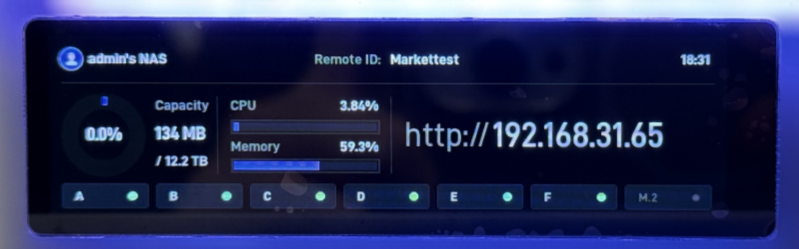
- Open a browser on any of your devices, and enter the IP address displayed on the device's LCD screen in the browser
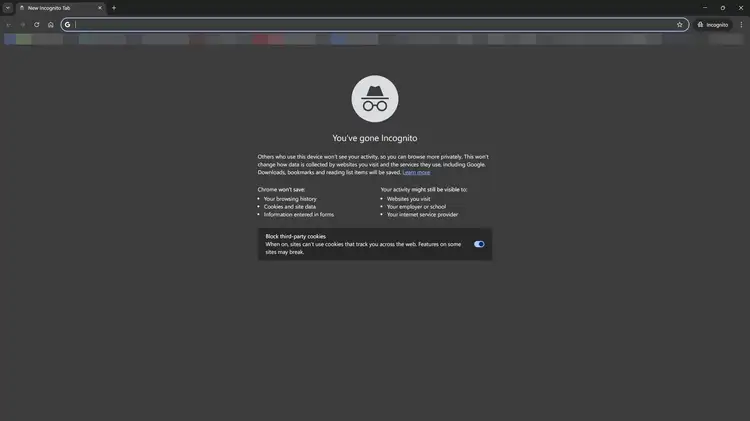

- Follow the guide to create an administrator account
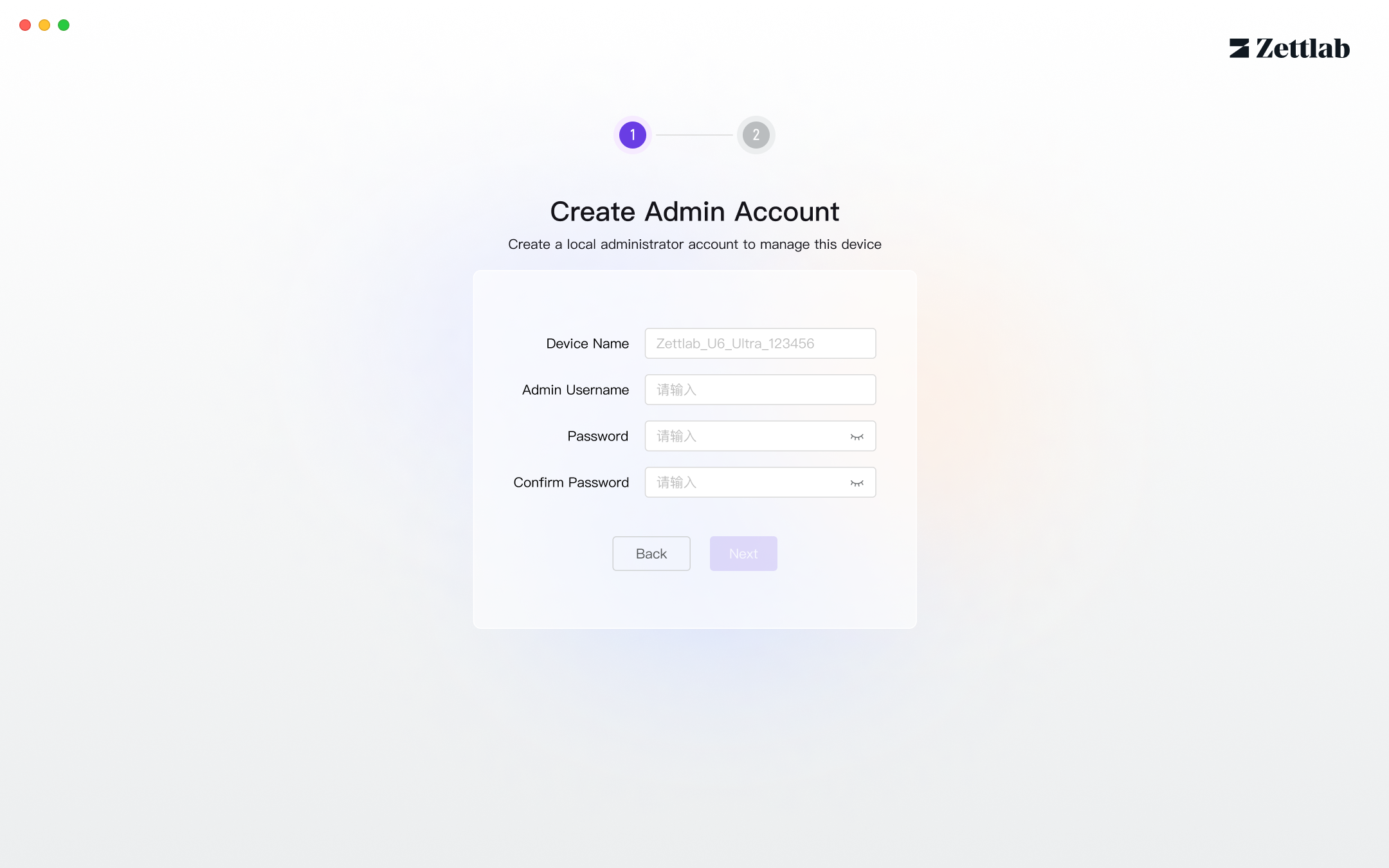
- Choose whether to enable remote connection Remote connection: Allows remote login to the NAS outside the local area network, enabling you to quickly view, manage, and share files stored on the NAS
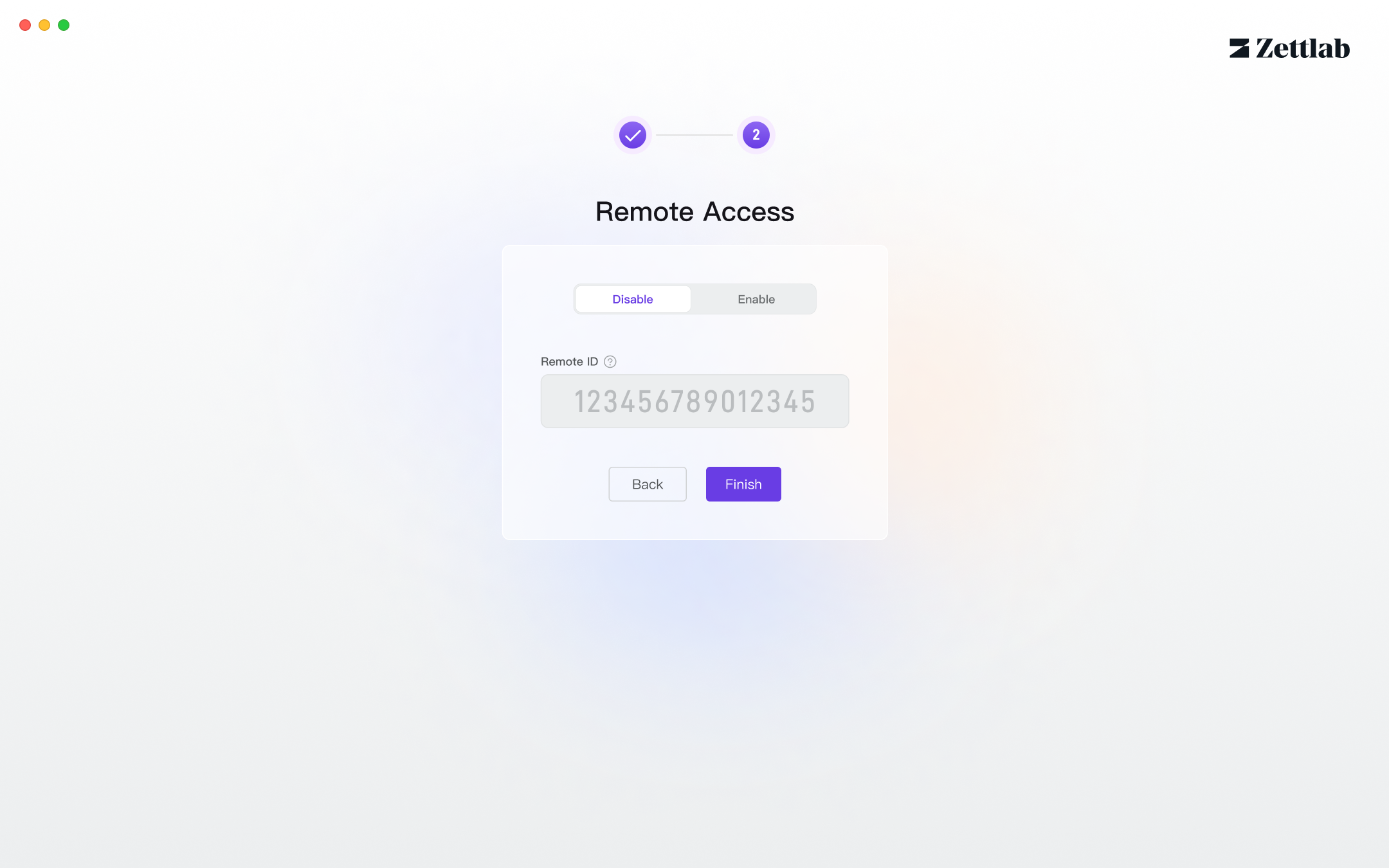
- Enter the system and start the AI NAS experience
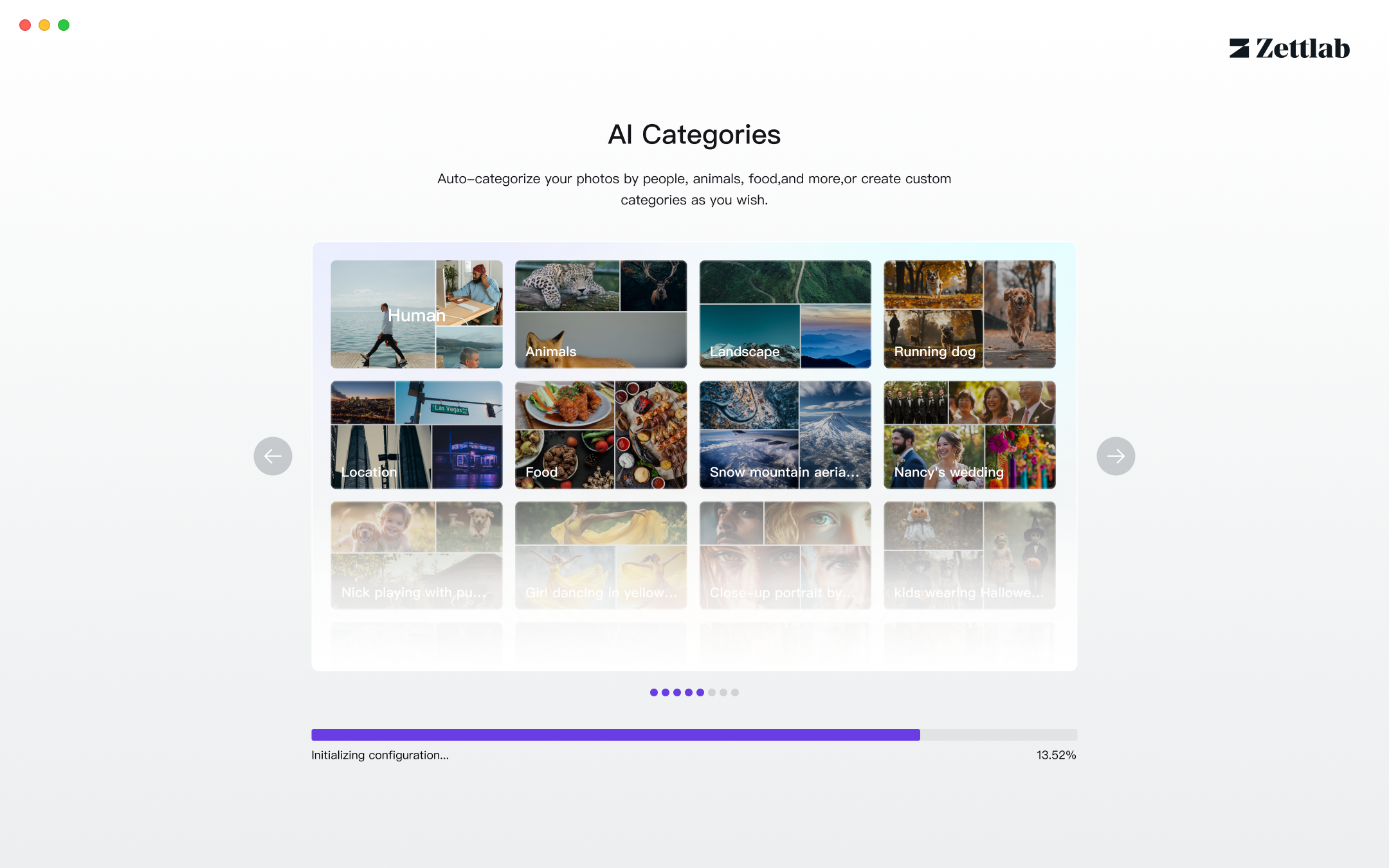
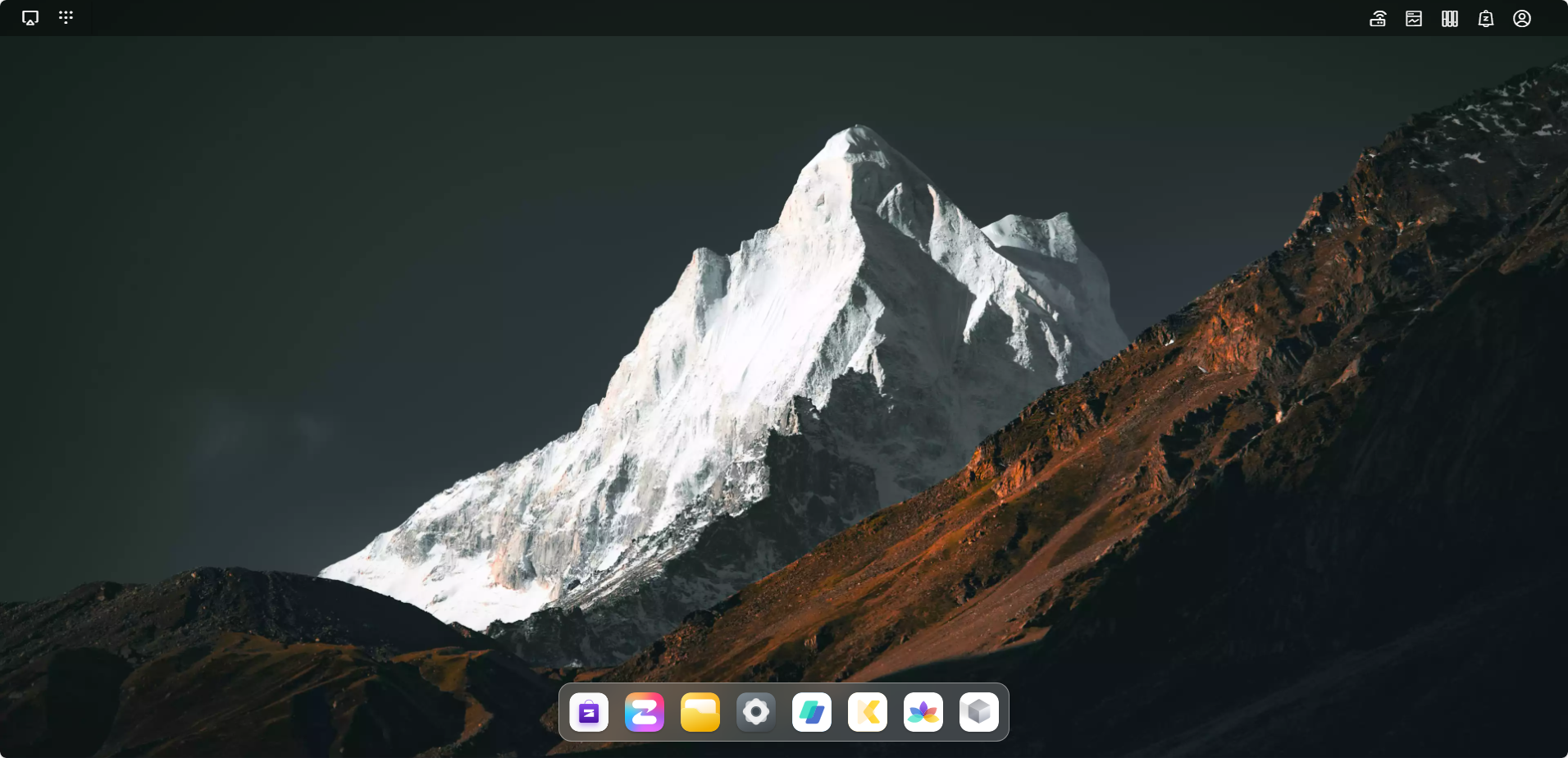
Connecting via Client
- Download the client (WIN/MAC) from the official website, download link: https://www.zettlab.com/support/download
- Install the client
- Start the client and scan for devices on the local area network. If no device is detected, please check for issues according to the prompts on the page and try scanning again.
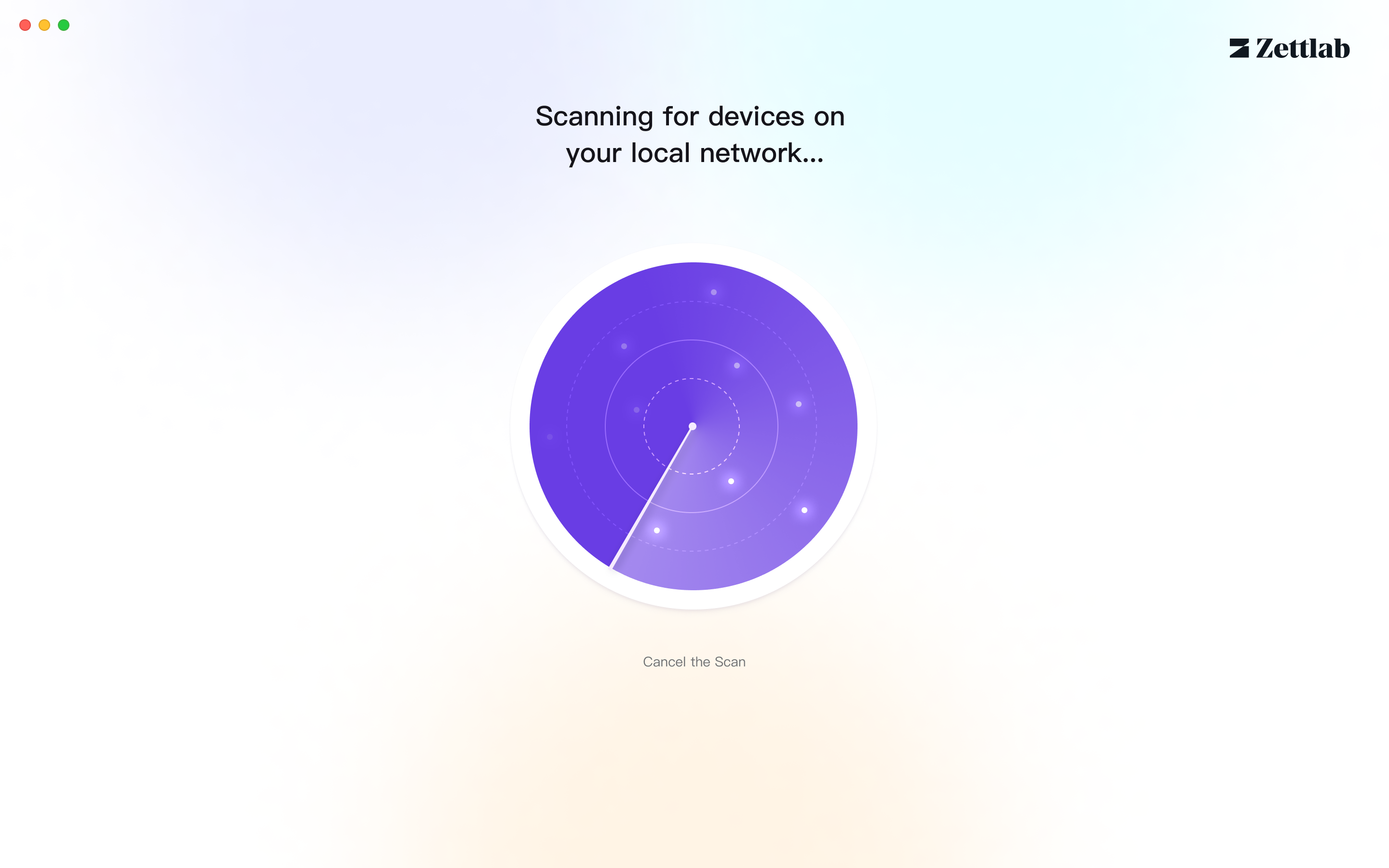
- Click on the device to connect
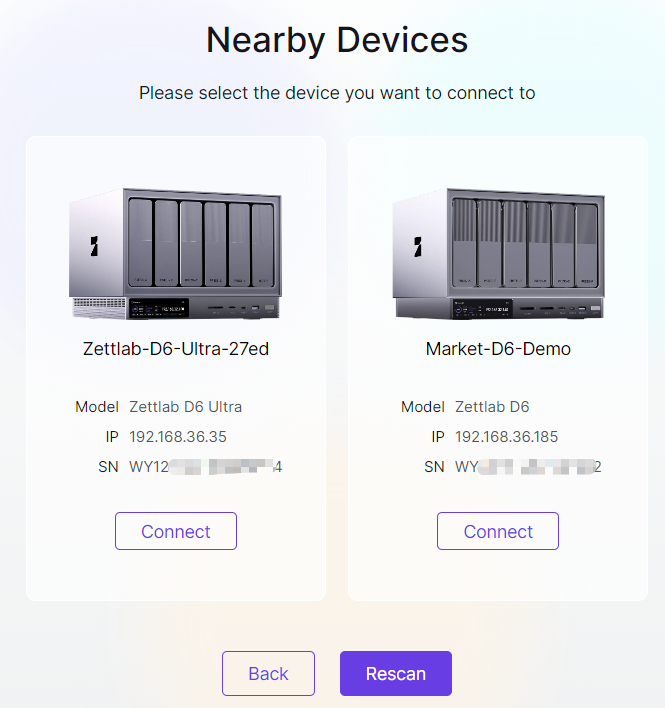
- Follow the guide to create an administrator account
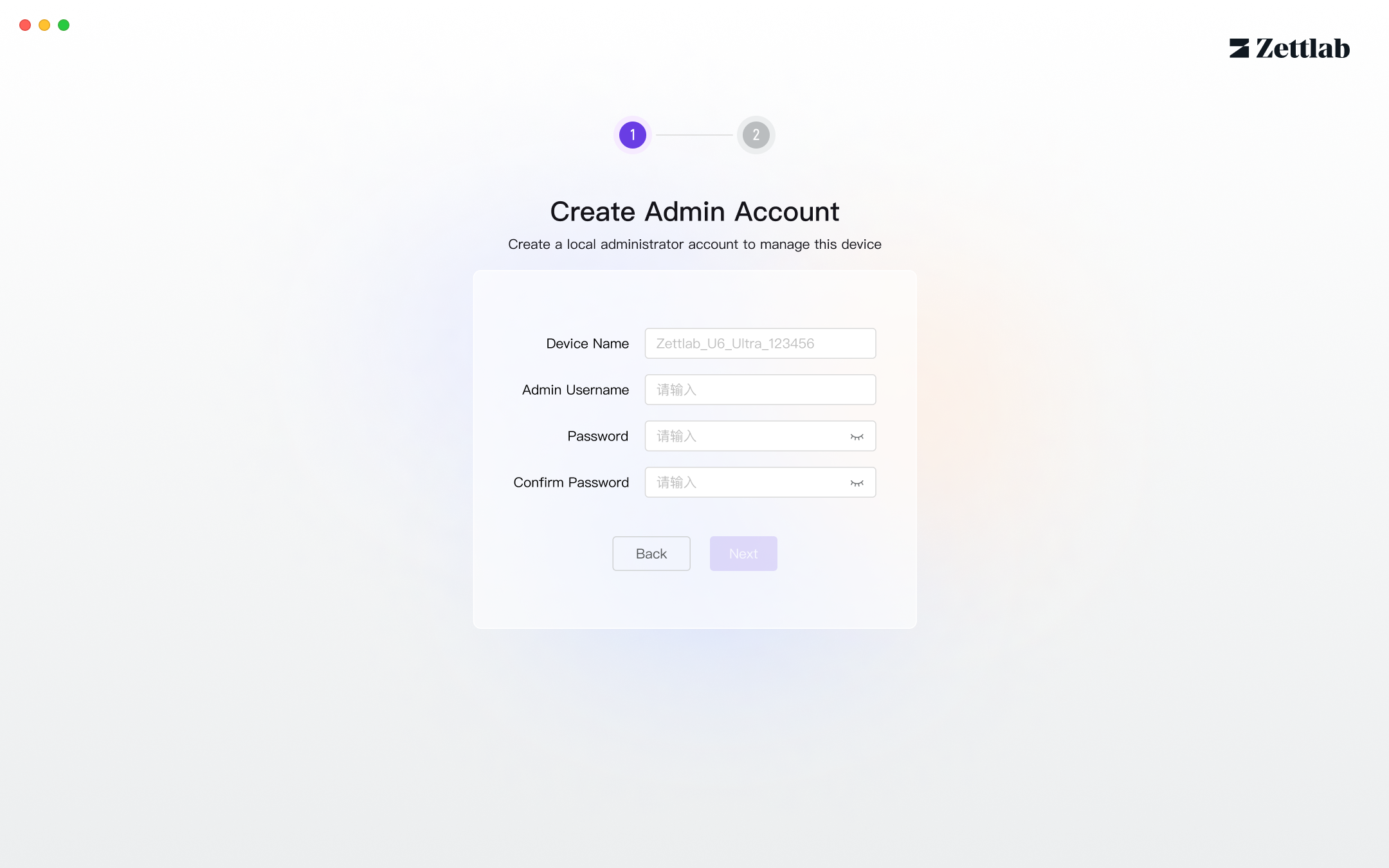
- Choose whether to enable remote connection Remote connection: Allows remote login to the NAS outside the local area network, enabling you to quickly view, manage, and share files stored on the NAS
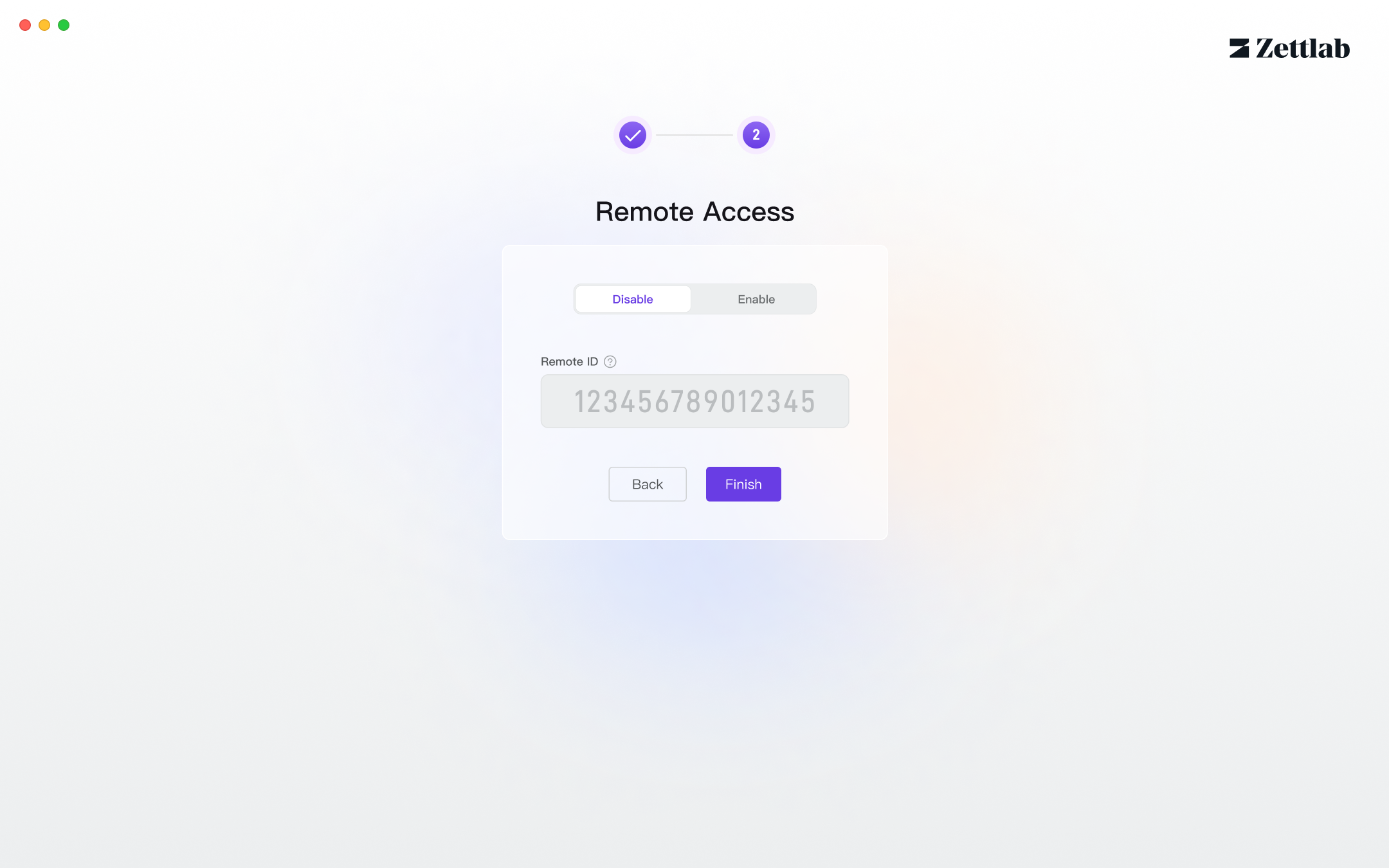
- Enter the system and start the AI NAS experience
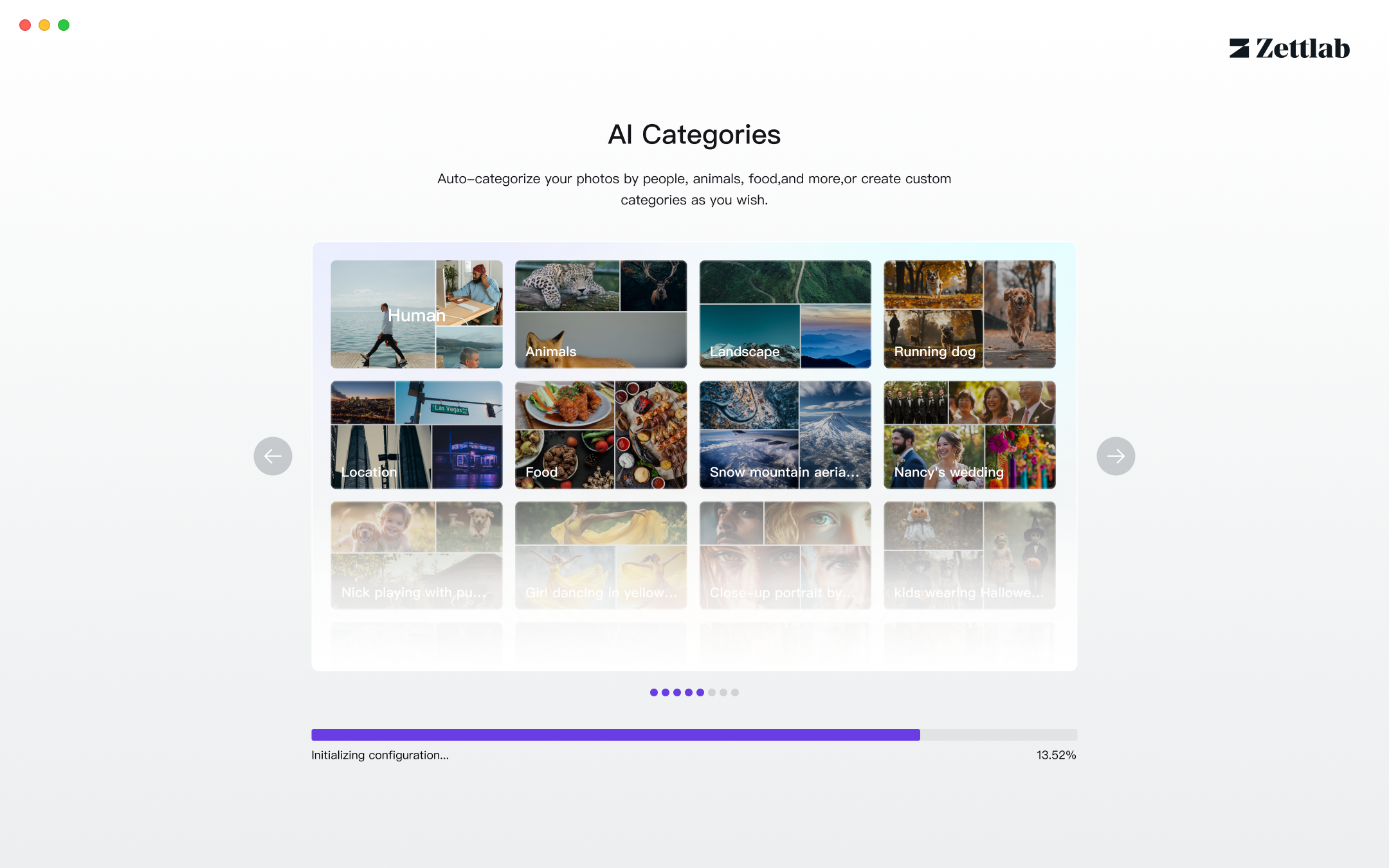
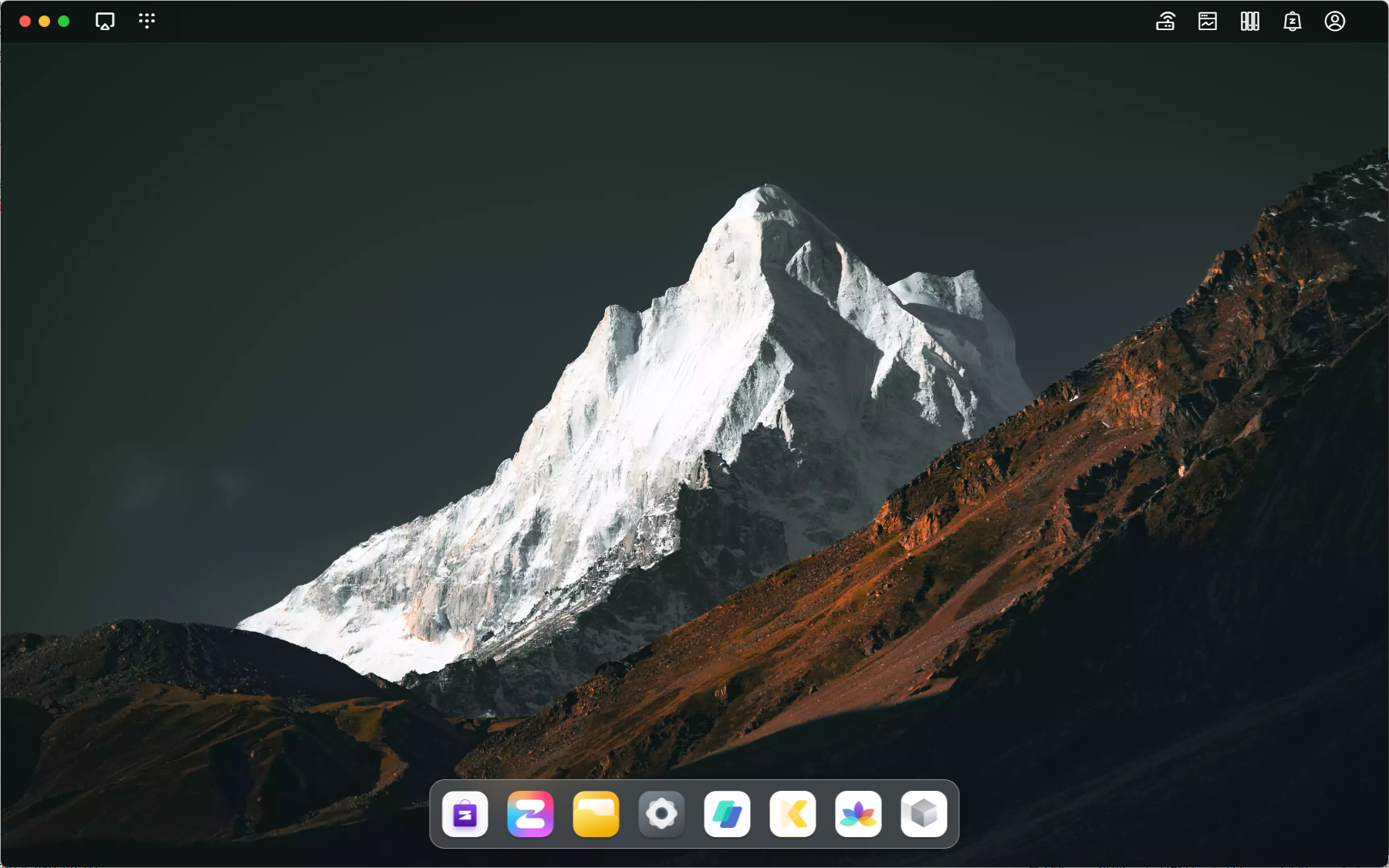
Restarting the Device
- Standard restart In the upper right corner of the system interface, click on the avatar, find Restart, and click to restart the device
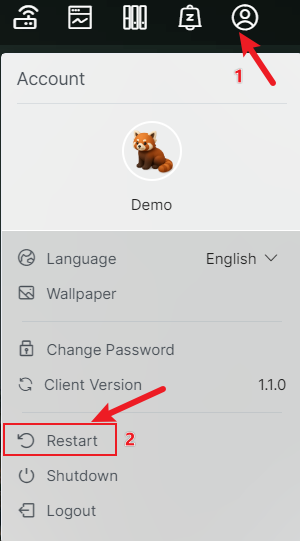
- Forgot password
Find a round hole marked "RESET" next to the power supply, use a SIM card ejector or other sharp object to press firmly inward for 5 seconds. After the device restarts, please use the local administrator account displayed on the NAS screen and the default password "Zettlab123" to log in.
Notes:
* This operation will reset the NAS network settings.
* This operation will not affect personal data.